from happeningtofry99158@lemmy.world to selfhosted@lemmy.world on 22 Jul 2025 02:40
https://lemmy.world/post/33298305
I’m trying to set up local DNS using Pi-hole.
I have successfully set up Pi-hole and added a local DNS record local.com, pointing it to the server running the Pi-hole container 192.168.0.101.
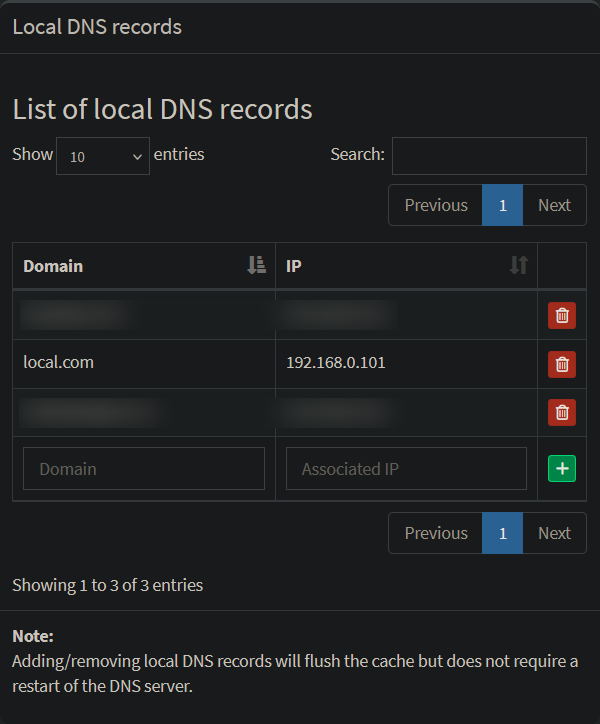
Then I set up the Audiobookshelf container using the guide from Audiobookshelf, where I set up Nginx Proxy Manager with the following compose file:
services:
nginx-proxy-manager:
image: docker.io/jc21/nginx-proxy-manager:latest
container_name: nginx-proxy-manager
ports:
- 80:80
- 443:443
- 81:81
volumes:
- ./data:/data
- ./letsencrypt:/etc/letsencrypt
restart: unless-stopped
And Audiobookshelf with the following compose file:
services:
audiobookshelf:
image: ghcr.io/advplyr/audiobookshelf:latest
container_name: audiobookshelf
volumes:
- ./audiobooks:/audiobooks
- ./podcasts:/podcasts
- ./metadata:/metadata
- ./config:/config
restart: unless-stopped
networks:
nginx:
name: nginx-proxy-manager_default
external: true
I did not specify a port, hoping that Nginx could manage it.
Then I set up Nginx Proxy Manager following the guide from Audiobookshelf by adding a proxy host. Trying to resolve I simply followed the guide and wasn’t sure why the “Forward Hostname / IP” should be the container name audiobookshelf.local.com toaudiobookshelf.
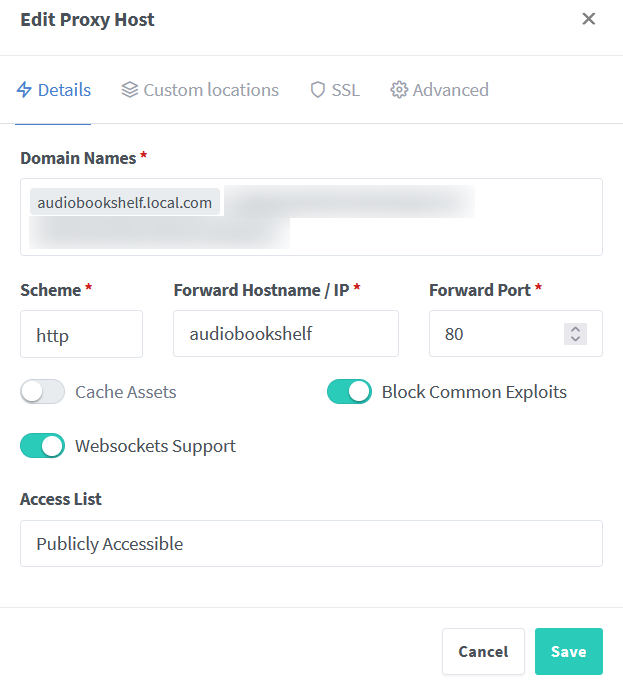
I also created a self-signed certificate.
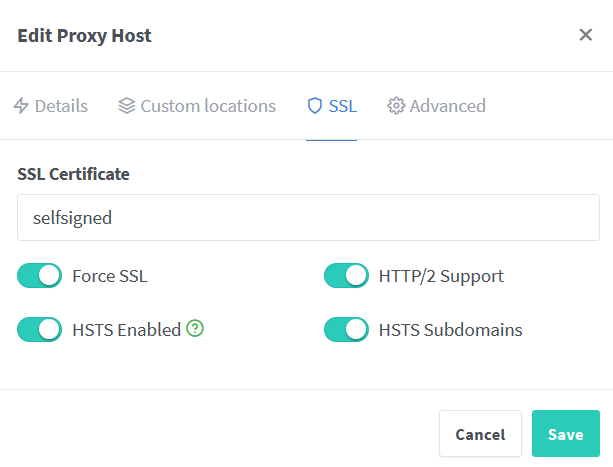

But I cannot access https://audiobookshelf.local.com/ or http://audiobookshelf.local.com/ (it automatically forwards to HTTPS).
I tried adding a local DNS record:
audiobookshelf.local.com → 192.168.0.101 in Pi-hole.
Now, when I access audiobookshelf.local.com, the site shows:
502 Bad Gateway – openresty
I think the problem lies in the Docker network setup. I suspect the Audiobookshelf Docker container is not communicating with Nginx.
Would appreciate any help!
threaded - newest
Just to make sure, your issue is :
I have turned it off and tried again, this time it allows me to go to audiobookshelf.local.com, however still giving me the
502 Bad Gatewayerror.yes that’s correct. But I still want to use self signed certificate just for extra security and get to know how to successfully configure it.
Then buy a real domain name and do it properly.
I’m pretty sure you have to specify a different port. Audiobookshelf uses port 80 by default - which is already taken by NPM - and since you’re not mapping it to any other port those services will conflict.
Map the port to something easy to remember in the compose file. Not only is it required in your setup but it is good practice. If you have to manage a lot of services, it is hard to keep track of all the ports they use if you keep them on their default values. I personally chose a port range (like 12300 -> 12399) and map all of my services respectively (Komodo to 12300, Authentik to 12301, etc.).
Also remember to update the port in your NPM config.
TL;DR: Audiobookshelf’s default port is 80, which conflicts with NPM. Change it.
thank you!
I have added
ports: - 13378:80in audiobookshelf docker compose and changed npm settings
<img alt="" src="https://lemmy.world/pictrs/image/dc63e3ef-5eed-444b-8fd6-0651a909b319.png">
But it still gives me the same 502 Bad Gateway error.
I’ve just noticed: you’ve set your forward hostname/IP to
audiobookshelf. That should either be your PC’s IP address (if you’ve set up a static one in your router’s panel) or its hostname. Unless you’ve named your PCaudiobookshelfit still won’t work.This is about addressing the containers in docker. It has nothing to do with the local network.
You’re missing the networks section in your audiobookshelf service definition - add
networks: [nginx]to your audiobookshelf service to actually connect it to the network (just defining the network at the bottom doesn’t automatically attach your service to it, which is why npm can’t reach it and gives you that 502 error), and if you’re an audiobook fan you might wanna check out the soundleaf app for ios which works great with audiobookshelf.thank you! this works!
If the port isn’t being explicitly exposed then it won’t expose by default. I have my containers set up in a similar way where nginx has it’s own network and I attach any containers I want to proxy to the same network. On most cases I’m able to remove the ports section from config and point nginx at the name of the container, and the container’s default http port. The way OP originally configured this should be fine IF nginx and audiobookshelf are on the same docker network.
I honestly didn’t know that. I personally just configure a specific port for each stack and have NPM forward it directly without configuring any network.
I just noticed OP did configure a network, but tbh I don’t know how they work exactly and gave recommendations on what I knew.
If using networks is the standard way or OP feels better off that way then I’ll leave them to it
There’s no conflict regarding ports. Each container can have the same ports open. You’re thinking about the host network here, but it’s not the case.
Are both containers connected to the same custom docker network? NPM might need to be connected to both a custom docker network and an bridge\external network.
I think they are? I have used network setting in audiobookshelf
networks: nginx: name: nginx-proxy-manager_default external: trueI think this allows audiobookshelf container to use the external container generated by nginx by default
No, the compose file lists the network but the container is still in its own network.
You need to add this to the container
networks: - nginx-proxy-manager_defualtStart a console on NPM. See if you can curl or wget the target.
Start with IPs and ports. Then move to DNS.
NPM’s configuration never felt terribly comfortable to me.
Another common problem is to unintentionally set your container up where URLs require SSL. When you hit the container page the URL call backs can end up with HTTPS.
thanks a lot problem solved
I can’t be certain here that the network configuration you’ve supplied will allow nginx to connect to audiobookshelf. If I were you I’d create a named docker network and connect both npm and audiobookshelf to it as described in their best practice documentation: nginxproxymanager.com/advanced-config/#best-pract…
A 503 indicates that NPM can’t see the service you’re trying to proxy to.
Thank you! Can you also explain the difference between
networks: default: external: true name: scoobydooand
networks: scoobydoo: external: truedefaultin this example is the actual name of the network, in this case we’re modifying the default network.external: truedeclares that the network has already been created,name: scoobydoois a way of customizing the name of the default network.thanks a lot!
I don’t see an immediate issue but I do see some general issues.
Unless you own local.com, don’t use it.
While you could use .local as your tld, I wouldn’t do that either. You can buy a domain name for cheap and really that’s the way to go.
Also, reference your FQDN and not your hostname. Don’t expect hosts to fill in the blanks.
Second not using local.com If OP doesn’t want a real domain, use an unresolvable TLD, like “private” (so, pihole.private, audiobookshelf.private), but a real domain will just work better, will let them use real TLS certs, and prevent problems from apps bypassing system DNS. Even if it’s not as pretty or memorable as the hijacked domain name.
changed it! thanks a lot!
Based on you screenshot from the NPM Dashboard there seems to be something wrong. In the setup window you show that you forward the traffic with http and port 80, in the dashboard screenshot you forward the traffic with https and port 80.
Just skip http and self signed certificates all together. Modern Browsers make it a pain to use non https sites. A simple domain setup with dns acme challenge is a little bit of a hassle but worth the hour(s) of invested time. Especially with npm were it is a set and forget option.
Does pihole support wildcard dns entries yet? To my knowledge the gui only supports single entries so that you have to enter every subdomain manually in pihole that you want to have forwarded. Workaround would be to use a dnsmasq config file or use something else like addguard.
no I don’t think pi-hole supports wild card dns, how do you deal with this issue? do you simply use addguard?
I switched to adguard, yes. But you can just give pi-hole a dnsmasq config file. The underlying dns server Pi-Hole uses does support those.
Just mount the file via a docker volume. I will have to look up the exact paths. Config would look like
thanks a lot
Are you sure both containers (npm and audiobookshelf) are in the same network? I see you don’t specify the network in the NPM compose file.
Check that like this:
$ docker inspect container-name| grep -A3 Networks "Networks": { "network_name": { "IPAMConfig": null, "Links": null,See if both your containers are in the same network - they should be.
thank you problem solved!
Both your containers need share at least one network. It looks like have created a external network. Good job. The next step is to configure your container to join the network. Do something like this:
services: nginx-proxy-manager: .... networks: - nginx-proxy-manager_default # or just nginx ... networks: nginx: name: nginx-proxy-manager_default external: trueDon’t forget to also add the network in your audiobookshelf service.
Maybe this helps: docs.docker.com/compose/how-tos/networking/#use-a…
thank you! this works!
In the compose file for Audiobookshelf, you need to add the service itself to the network you defined at the bottom. Something like:
services: audiobookshelf: ... networks: - default - nginx(The
defaultnetwork is to keep it in the network that is created ondocker compose up).thank you! this works!